
How do I add author biography and story recommendations under an article?
Is it in the utility regions under Bottom of Artilcle?
Mainly want to know how to create a block with recommended articles that will display under an article. What kind of parameters like sections would I set to that block so it would show recommended stories? Or is there a way to automatically set that?
As far as creating author biographies for employees (or in our case freelance writers) would they have to be the one to create the assets within BLOX or is there a way for us to set the author as a different person and create accounts for them?
Answer

For the recommended articles, the first question that I have is how are you determining what articles to recommend? If you signed up for the iQ Engage program (https://www.townnews365.com/solutions/products/data_management/iq-engage/article_3d0cdd9c-0ff8-11e7-a92b-e3179d72894c.html), you'll want to use a Card: Grid Behavioral block (https://help.bloxcms.com/knowledge-base/applications/design/blocks/page_customizations/article_549440ba-1325-11e7-bf32-8b5023483ffd.html). I believe you use the Asset query field under Content to determine what articles get shown to the user. And each user will get a set of articles that based on his or her preferences
If you aren't using iQ Engage and you are picking a set group articles to recommend all readers no matter what their preferences are, such as articles flagged Editor's Pick or just the articles from a particular section, then you would use a regular Card: Grid block and set up your query parameters to pull in just the articles with that flag or from that section.
In both of these cases, you would put the block that you make into a utility region. I believe the Bottom of Article region is one that TN suggests for the placement of iQ Engage block, but you could put the block in another region if you really wanted to.
For the author bios, if you are talking about something like this:

you put that text in the author's user account on the Profile tab in the About me area.
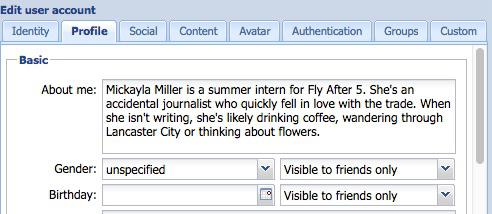
You'll also need to make sure that the page customizations for the site or the section that the articles are includes both the byline and the author or just the author depending on what you want. That setting is under Misc and it's called Asset author display. You don't need to create any blocks for this. The author display setting takes care of adding the information automatically.
Once you have created the freelance writer's account, you can create the asset and pick that person as the author. The freelancer doesn't have to create the article.
Customer support service by UserEcho



For the recommended articles, the first question that I have is how are you determining what articles to recommend? If you signed up for the iQ Engage program (https://www.townnews365.com/solutions/products/data_management/iq-engage/article_3d0cdd9c-0ff8-11e7-a92b-e3179d72894c.html), you'll want to use a Card: Grid Behavioral block (https://help.bloxcms.com/knowledge-base/applications/design/blocks/page_customizations/article_549440ba-1325-11e7-bf32-8b5023483ffd.html). I believe you use the Asset query field under Content to determine what articles get shown to the user. And each user will get a set of articles that based on his or her preferences
If you aren't using iQ Engage and you are picking a set group articles to recommend all readers no matter what their preferences are, such as articles flagged Editor's Pick or just the articles from a particular section, then you would use a regular Card: Grid block and set up your query parameters to pull in just the articles with that flag or from that section.
In both of these cases, you would put the block that you make into a utility region. I believe the Bottom of Article region is one that TN suggests for the placement of iQ Engage block, but you could put the block in another region if you really wanted to.
For the author bios, if you are talking about something like this:
you put that text in the author's user account on the Profile tab in the About me area.
You'll also need to make sure that the page customizations for the site or the section that the articles are includes both the byline and the author or just the author depending on what you want. That setting is under Misc and it's called Asset author display. You don't need to create any blocks for this. The author display setting takes care of adding the information automatically.
Once you have created the freelance writer's account, you can create the asset and pick that person as the author. The freelancer doesn't have to create the article.