Your comments
Hi Micah - I'm told that a documentation update for the "End of Day" feature should appear sometime this afternoon. I'll update this thread when the doc is posted.
12 years ago
This is a question our customer service team can probably help you with. Please give them a call or submit a ticket. Thanks!
Happy to help! :)
You need to configure your Editorial settings to enable these features. Here's how:
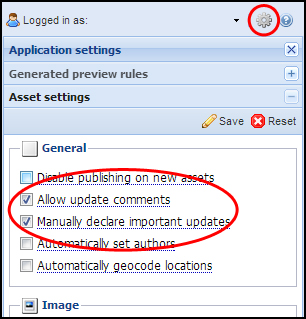
Further documentation of Editorial settings can be found here.
If you don't have access to the Editorial settings panel, you'll need to have someone with the appropriate privileges make this change for you.
If you still need further assistance with this issue, please contact our customer support team and they'll get you set up.
- In the BLOX Admin, go to Editorial > Assets.
- Click the gear icon in the upper-right corner to access the Editorial settings panel.
- Click the "Asset settings" panel.
- Check "Allow update comments" and "Manually declare important updates." Click [Save].
- You should now have the ability to mark important updates and add notes.
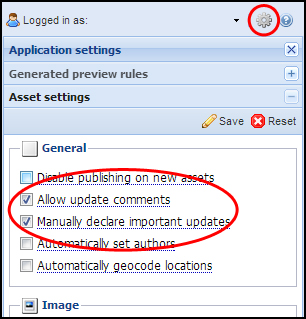
Further documentation of Editorial settings can be found here.
If you don't have access to the Editorial settings panel, you'll need to have someone with the appropriate privileges make this change for you.
If you still need further assistance with this issue, please contact our customer support team and they'll get you set up.
Hi Jason,
This feature is already released and available in the BLOX Admin. when you save an asset, you have the option to add a note and mark the update as important:
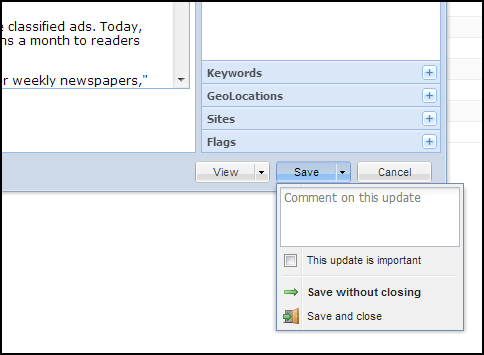
Does this answer your question?
This feature is already released and available in the BLOX Admin. when you save an asset, you have the option to add a note and mark the update as important:
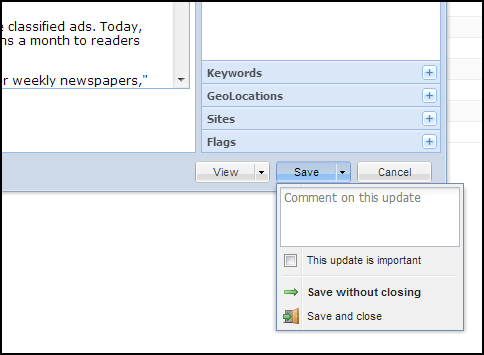
Does this answer your question?
There isn't a way to save this info for future entries. However, you can create a "template" that makes creating events with similar properties much easier. Here's how:
- In the BLOX Admin, create a new event, and set it up with your desired venue and contact info. Save and close the event.
- To create another event with similar properties, right-click the asset you created in step 1, and click "Duplicate."
- Open your new event and make any necessary changes.
- Click the "Other" tab, and uncheck the "Do not publish" option.
Hope that answers your question!
Customer support service by UserEcho

