Your comments
We use Hearken for our We the People section on our LancasterOnline.com site.
I don't know if this is any help, but I just did some quick testing. It looks like you may need to put the animated gif file into a directory where you can access it, for example in your /app directory. Then create an HTML asset that that displays that image. This would allow you to add that HTML asset to your story.
I think to add it to a section front or the homepage, you would need to put it in an HTML block or a block that displays a full asset, either the full HTML asset or the full article asset with the HTML asset child and show inline assets selected in the block settings. You could also create a Utility: Text promo and put the HTML img tag in the content settings for that block.
It looks like just trying to save the animated gif as an image asset or preview image results in the gif becoming corrupted. At least that's what happened when I tried to save one as an image asset.
I think we'd be more interested in this if we could choose to show the ad every x paragraphs without the fixed positions. It would be nice if we could choose fixed ads only, fixed with auto ads every x paragraphs or auto ads every x paragraphs only.
Can you give an example URL?
Glad I could help.
You would need to have template access in order to create a block.
I think it's pretty easy to take care of your first scenario, where you want upcoming events in the autonav but not in the user dashboard If you create the upcoming_events page, you should be able to go into the Page customizations Under Misc and turn off Allow user submitted content. That should keep that section/page out of the user dashboard, but it will still appear in the autonav.
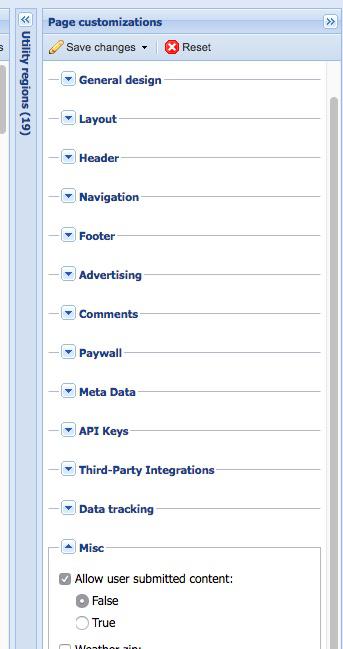
For your second scenario, where you want to keep certain pages/sections out of the autonav, you're going to need to create a custom block in the templates.
Basically, what we was make a copy of the existing Utility: Autonav block. To exclude certain pages from the autonav, we put a keyword in the URL Page properties for each of those pages (in our case "Redirect"). Then in our custom block code, we check for that keyword. If that keyword doesn't exist, show the URL.
[%- foreach oBaseUrl.children as oLink -%]
[%- pKeywords = oLink.keywords; -%]
[% if !((pKeywords | contains ('Redirect')) || (pKeywords | contains ('redirect'))); -%]
[% if oLink.url != oBaseUrl; %]
[%- sTitle = util_ternary(oLink.label, oLink.title) | html -%]
<a class="list-group-item[% if oLink.url == this.url %] active[% end %]" href="[% oLink.url | html %]" title="[% sTitle %]">[% sTitle %]</a>
[%- end; -%]
[%- end; -%]
[%- end; -%]
If you need help with any of this, let me know.
How comfortable are you with creating new block types in the templates? I created a quick block that might generate the reports you want to hold you over until the "backend fetch failed" problem is resolved. You can see an example of it at the bottom of this page https://lancasteronline.com/test/httpsscripts/. I'd be glad to give you the code for that block and explain what I did if you want.
The problem is that your header/nav is covering the close button. The close button is there. It's just roughly on the page under the Sign Up and Log in buttons.
If you use the developer tools, look at the style:
#site-navbar-container {
position: fixed;
top: 0!important;
width: 100%;
z-index: 9999;
}
Turn off the position:fixed value and you'll see the close button.
One possible way to get around this is to set the z-index on the class .modal.fullscreen.
.modal.fullscreen {
z-index: 10000;
}
I don't know if that will mess up something somewhere else on your site, but it would make the image overlay appear on top of the menu, and that would allow for the close button to be seen.
Customer support service by UserEcho


We were just talking about the need for this today.